Divide screen
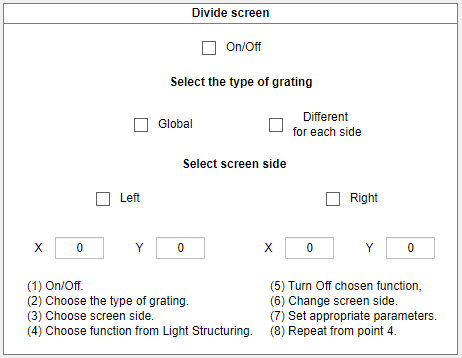
In this section users can divide DMD screen in half. Users can decide if the diffraction grating has to be global (the same x, y values on both sides) or different x, y values on both halfs. Here is step by step how to use implemented functions. At the beginning user has to click \(on/off\) checbox (A), the next step (B) is to choose if diffraction grating should be global or not, another step (C) is to choose side of the screen.
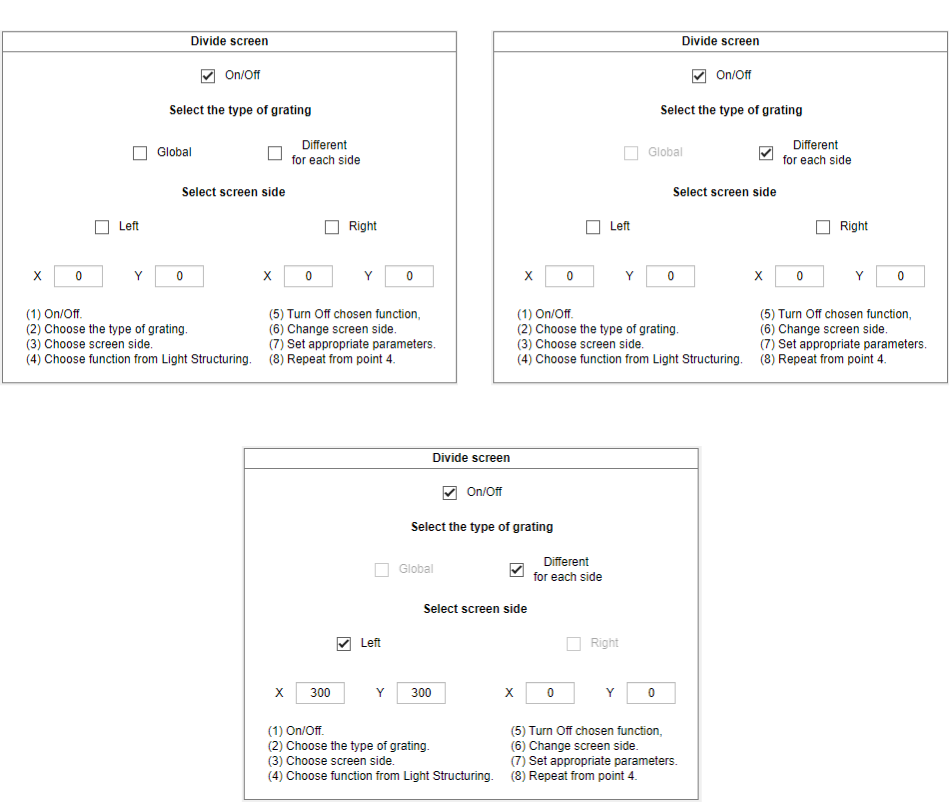
After that user has to go to the \(Light\) \(Structuring\) tab and choose desired function and parameters. If any checkbox will be \(on\), the rest of the functions won’t be available (as presented below) and it will be impossible to change the screen side (D).
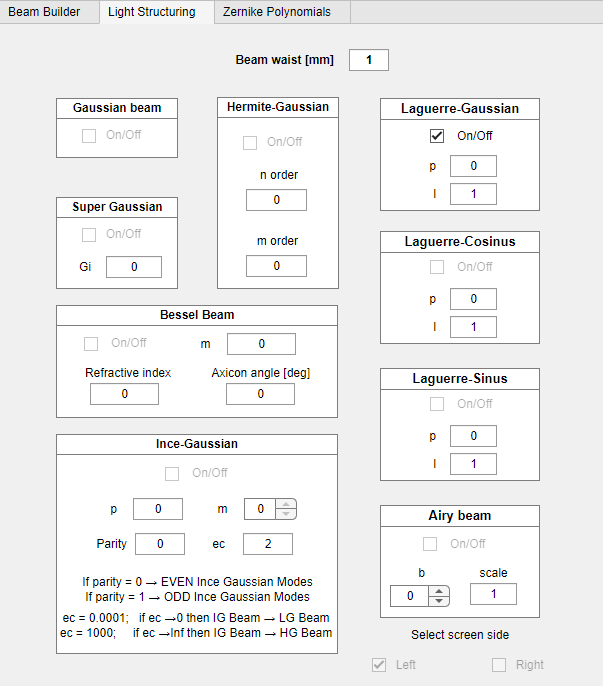
User has to \(off\) picked function, then \(off\) the \(left\) checkbox. After that the \(right\) checkbox can be picked (E). Moreover the preview of chosen diffraction grating is avilable under each \(Left/Right\) checkbox \((X,Y)\).
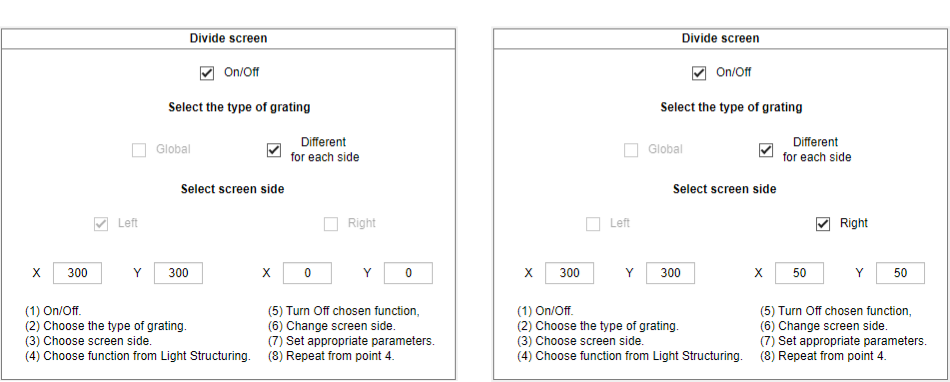
Then user can create desired hologram on the right side of the screen.
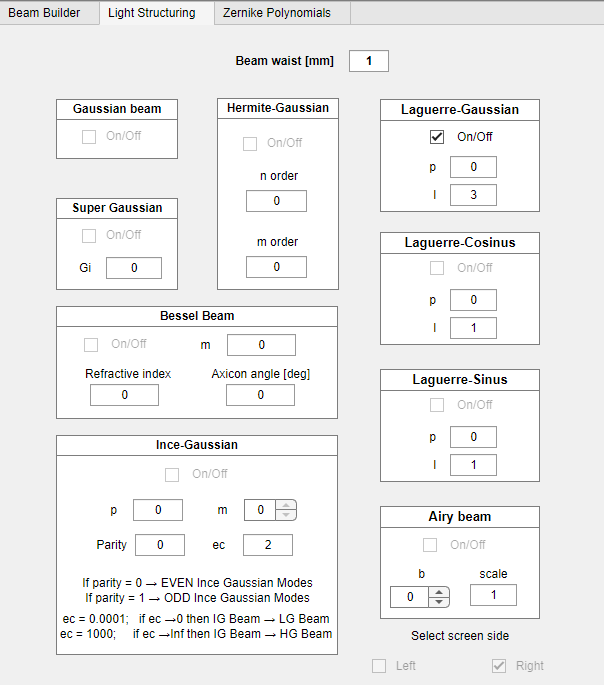
Final result is presented below: A) Left: Laguerre-Gaussian beam \(w_{0}=1.5\), \(p=0,l=1\), diffraction grating \(x=300, y=300\); Right: Laguerre-Gaussian beam \(w_{0}=1\), \(p=0,l=3\), diffraction grating \(x=50, y=50\); B) Left: Laguerre-Gaussian beam \(w_{0}=1\), \(p=0,l=1\), diffraction grating \(x=50, y=50\); Right: Hermite-Gaussian beam \(w_{0}=1\), \(n=1,m=0\), diffraction grating \(x=300, y=300\).
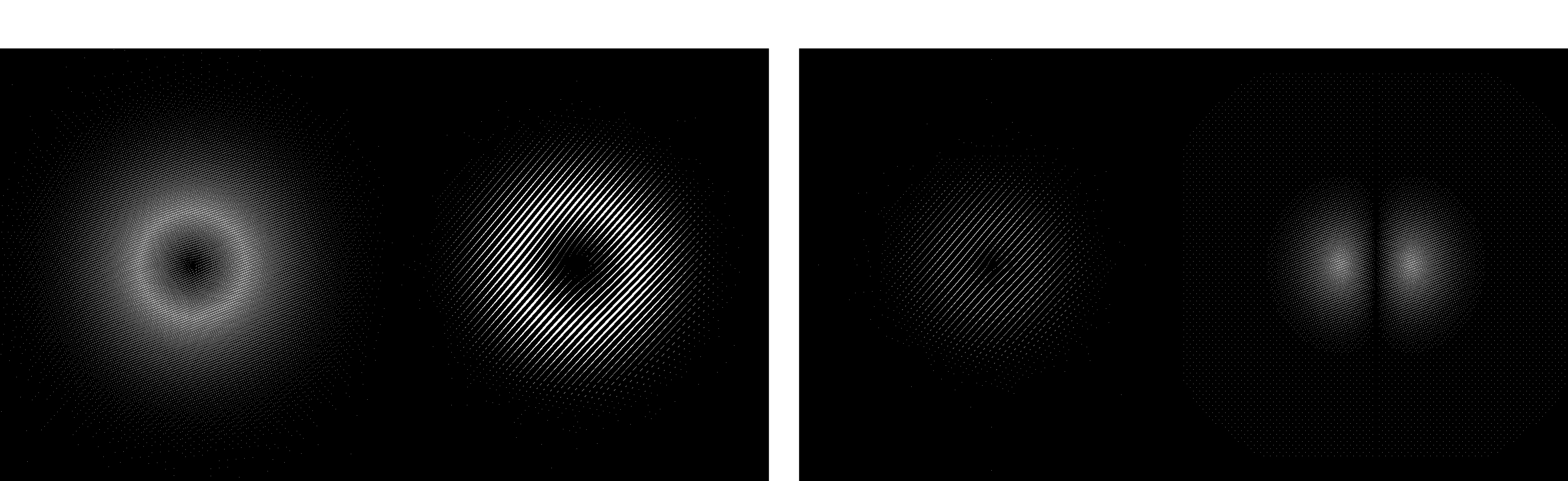
If global diffraction grating is selected, then to change sides of the screen the \(Left/Right\) checboxes in \(Light\) \(Structuring\) tab can be used.
